Midjourney V6: A Simple Method for Correcting Typos with Inpainting
More fun in creating and fixing text
This is one of the stories in the “Midjourney Mini Tutorials” series. The mini-tutorials are designed to help new Midjourney users perform specific tasks by providing simple, easy-to-follow instructions.

When you’re having fun creating beautiful images with text with Midjourney V6, you’ll notice the bot will surprise you with some typos.
We must be patient with the bot as text generation is still in its early stages. For example, we can’t specify a font and generate extremely long text in the image.
However, correcting some typos is straightforward. We can use inpainting or Vary (Region) to correct or change the spelling.
Let’s look at two examples below.
If you’re new to inpainting, check out these stories.
- A comprehensive introduction to inpainting Vary (Region) can be found here.
- Tips for using inpainting to Edit and Repair images
Problem statement
Assume you designed a logo for a cat food brand named “Yummy Cat” that looks like this:
There is a typo, and you want to fix it.
Prompt: /imagine prompt: a minimalistic logo of a cat food brand with text “Yummy Cat” — ar 16:9 — v 6.0

If you select the entire word “Yummy” and use Vary (Region) to correct it, the result could look like this.
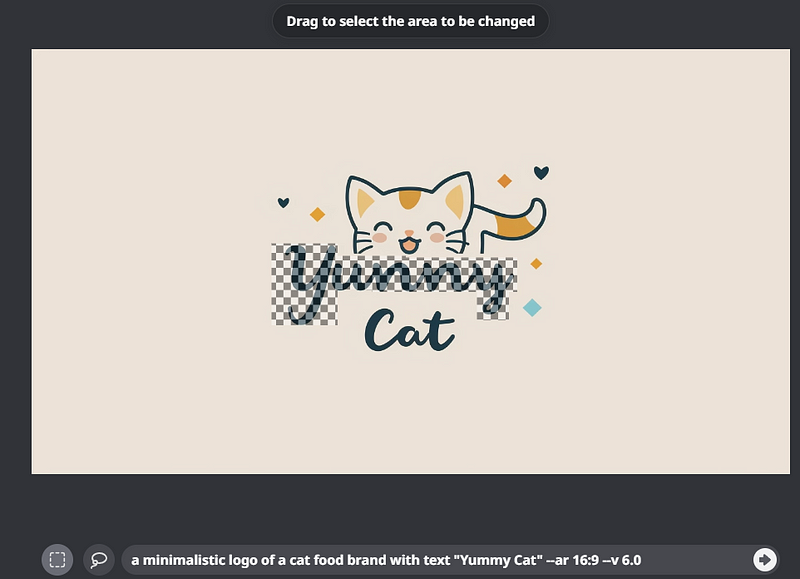
Result of the inpainting:

The text is now correct, but the font and style have changed slightly from the original image.
What should you do if you only want to change the two letters “nn” to “mm” and keep the rest of the characters?
Solution
- Use Vary (Region) to select only the problematic/typo characters. Make sure
/remixmode is enabled (or else you cannot edit the prompt). - Type your characters in double quotes (for text generation) and set a weight for the promptlet. The weight is arbitrary. You can put ten or twenty.
- Select Submit.
An example of the prompt:
“mm”::10 a minimalistic logo of a cat food brand with text “Yummy Cat” — v 6.0 — ar 16:9
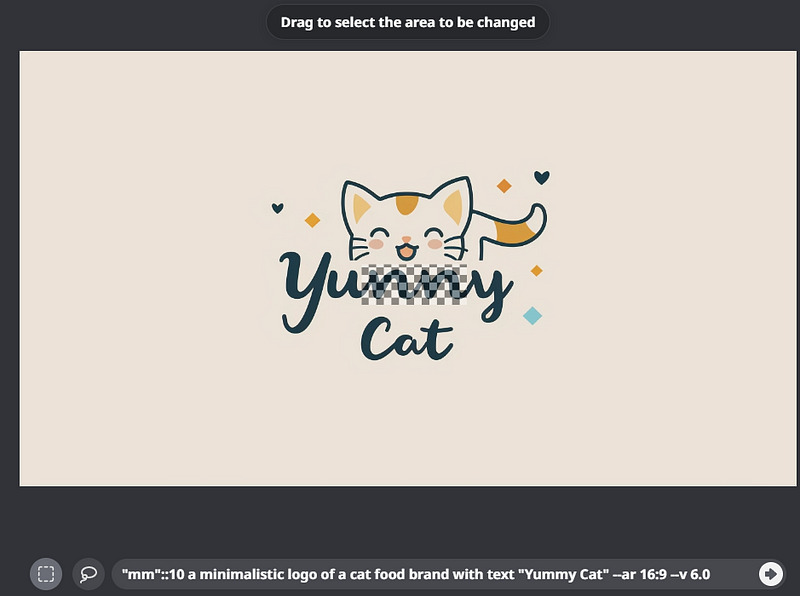
The result — yummy!

Explanation
This is an adaptation of the previously published method for fine-tuning the inpainting. I tested it several times and found that it works in many cases.
However, it does not solve all text correction issues. Use it as a first-line method before attempting more complex or arcane techniques.
This is currently my go-to method to fix text in V6.
You do not always need to use the promptlet or multi-prompting technique with weight. Simply select the problematic characters and click Submit. However, this is less reliable and may produce unexpected results, in my opinion.
Bonus content — Changing spelling
Assume the cat’s food is terrible, and the cat hates it.
Using the same method, we can change “Yummy” to “Yucky”.
However, unlike the previous example, remember to replace the word “Yummy Cat” with “Yucky Cat” in the prompt.
When we only change two characters from “nn” to “ck”, there are too many spaces between them (“kerning issue” in typography jargon), and the result is not what we expected.
“ck”::10 a minimalistic logo of a cat food brand with text “Yucky Cat” — v 6.0 — ar 16:9

In this case, try changing three characters instead, like “uck”.
And the bot is smart enough to try and stretch it for us.
“uck”::10 a minimalistic logo of a cat food brand with text “Yucky Cat” — v 6.0 — ar 16:9

Related stories
Conclusion
- Typos in Midjourney generated text can be easily fixed using inpainting or the Vary (Region) feature. Just select the problematic characters and replace them with the correct text.
- When fixing typos, only select the incorrect characters rather than the whole word. This preserves the font, style, and spacing of the original text.
- The same method can be used to intentionally change the spelling of words in the generated text, not just fix typos. But remember also to update the text in the prompt.
I hope you like this story!
Please give me a clap or leave a positive comment to let Medium’s algorithm know that this story is helpful and has contributed to its platform’s success.
Please share the Friend Link with your friends, family, and fans to give them free access to this story.
Your support inspires me to create higher-quality content in the future!
Never miss a story. Follow me on Medium for updates, stories, and tips about Midjourney.
Sign up here for a free email alert when I post a new story.





