Midjourney: Multi-Repair inpainting technique with Vary (Region)
A simple method to speed up photo editing
This is one of the stories in the “Midjourney Mini Tutorials” series. The mini-tutorials are designed to help new Midjourney users perform specific tasks by providing simple, easy-to-follow instructions.

Midjourney’s new inpainting feature has become the latest craze among Midjourney fans.
Inpainting allows you to edit your favorite or “rescue” previously generated photos.
If you’re still getting familiar with Vary (Region), read these stories: Midjourney Vary (Region): the first look at the new Inpainting feature and Midjourney: Inpainting for upscaled images before the introduction of Vary (Region) to learn more about inpainting and how to “refresh” your old photos created before inpainting to gain access to the Vary (Region) button.
One of the most common applications of inpainting is image repair. In this story, I’ll go over a simple but helpful technique for repairing multiple regions of a photo at once.
Repair a photo with multiple issues
Let’s begin and create a photo to demonstrate the technique.
/imagine prompt: a photo of a medical droid treating a patient in a futuristic advanced medical facility — ar 3:2
This is a two-subject prompt. Unwanted blending can happen, but we’re lucky this isn’t the case here.
You might also get images of the medical droid on the sick bed while the human is treating it/him/her. If the Midjourney bot doesn’t generate the desired image, click the reroll button and try again.

Can you spot the flaws in this photo before we get into the details of fixing it?
- The wire from the medical droid is dangling and appears untidy.
- The medical droid’s fingers are less defined.
- The lady’s left hand has deformed fingers.
- A strange object is close to the lady’s head (is it a medical record? or a magazine?)
Of course, you can edit or change things when there is no problem. If that’s what you’re looking for, there are other factors to consider.
I’ll only focus on repairing “abnormal things” in this story to keep things simple.

Multi-repair technique
Here’s how to perform multiple repairs.
- Click the Vary (Region) button. The image editor will appear.
- Select all of the troubled regions at once. The regions do not have to be adjacent.
- Click the “Submit Job” button (the round arrow in the bottom right corner). Wait for the new images to be generated.
- Pick the best image to upscale or reroll to see more options.
There’s no need to change the prompt or add any new words!
Voila! That’s all it takes to fix multiple issues at once.
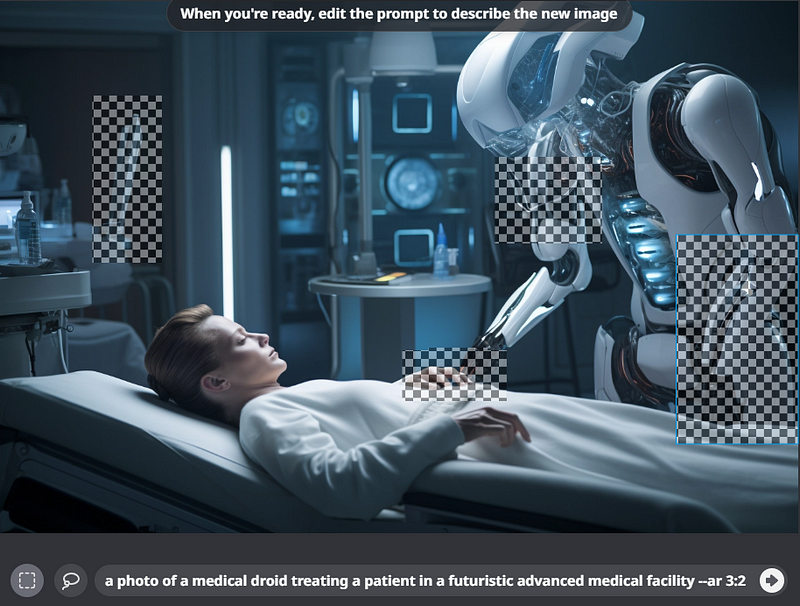

Explanation
- Midjourney bot will sample the concepts and styles on the canvas for inpainting.
- If you don’t change, add, or edit the prompt, the bot will do its best to repair the regions by referring to the existing concepts and styles.
- Adding new words to the prompt to repair the image may not always help the repair process because you are introducing new concepts and the associated archetypes related to the words/phrases/prompt.
- If the multi-repair fails to work as expected, reroll to see if it helps. Alternatively, reduce the number of selected regions and repair one success after the other.
Related stories
Conclusion
- The Multi-repair inpainting technique allows you to repair multiple regions of a photo at once.
- Select the troubled areas and press the Submit Job button.
- There is no need to change the prompt or introduce any new words!
I hope you like this story!
Please give me a clap or leave a positive comment to let Medium’s algorithm know that this story is helpful and has contributed to its platform’s success.
Your support inspires me to create similar or higher-quality content in the future!
Never miss a story. Follow me on Medium for updates, stories, and tips about Midjourney.
Join Medium today and read all my stories:
Get an email alert by signing up for a free email subscription here





