Make Your Mac Terminal Productive and Beautiful with Zsh and Fig
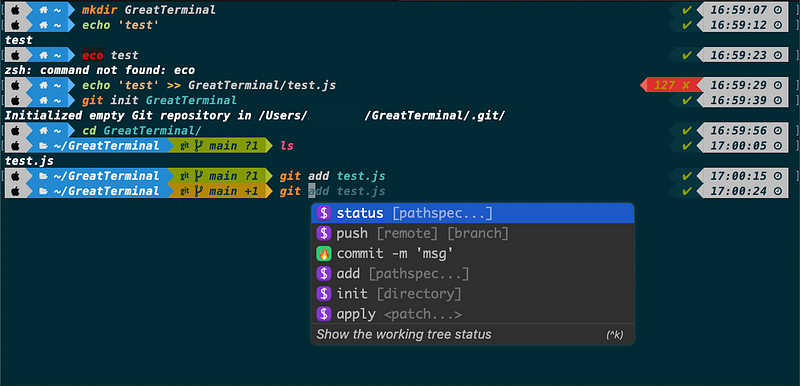
Fig is sunset on 1 September 2024. Hence plugin installation with Fig will not be valid after that day. However, You can check two articles that explain the replacement of plugin management in Fig.
Are you looking to supercharge your terminal usage and make it more productive? Look no further! In this post, I’ll introduce you to Fig, an amazing application that can significantly enhance your terminal workflow. Along with Fig, we’ll also install other useful tools like iTerm2, Zsh, Oh My Zsh, Zsh Autosuggestions, Zsh Syntax Highlighting, and Powerlevel10k to make your terminal experience even better. When you carefully follow the 12 steps, you will become so proficient that you will be lightning-fast at using the terminal, even with just your fingertips!
If you don’t have a medium membership, you can use this link to reach the article without a paywall.
Step 1: Install Fig
Fig is a versatile application that provides powerful features for terminals on multiple platforms. In this guide, we’ll focus on MacOS installation. To install Fig, simply follow the installation instructions provided on the Fig website.
Step 2: Login to Fig
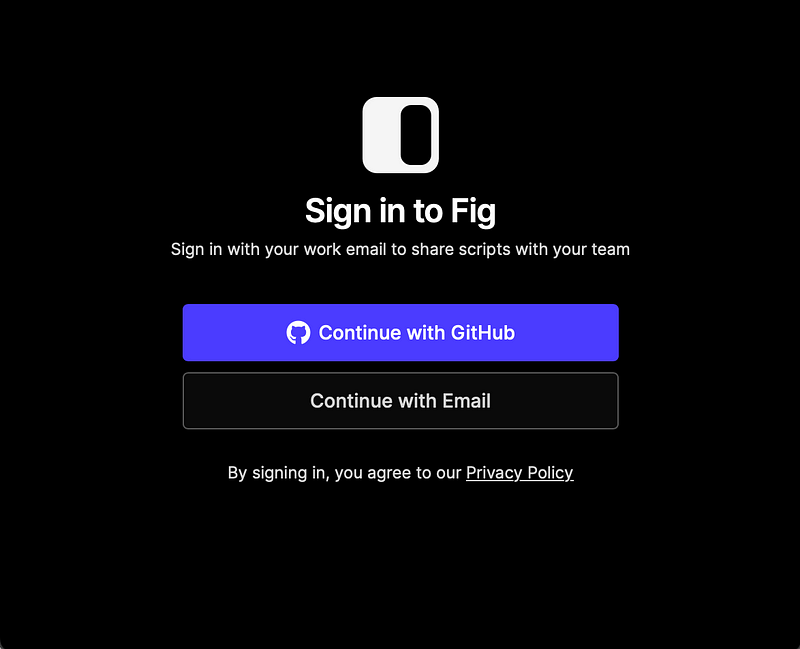
Fig is not just simplifying the process of adding plugins, it also provides many features, including defining aliases, modifying environment variables, etc. Fig website is worth checking. After installing Fig, you can log in to your Fig account to unlock its full potential. Fig provides a cloud-based service that allows you to sync your terminal settings across different devices, share configurations with teammates, and access a vast library of community-contributed configurations.
Step 3(Optional): Install iTerm2
While Fig can work with any terminal, iTerm2 is a popular choice among many developers due to its advanced features and customization options. You can download and install iTerm2 from its official website.
Step 4: Install Zsh
Zsh is a powerful shell that provides many enhancements over the default Bash shell. If you want to check whether it is already installed or not, by using zsh --version command. Output of this command should be something like this zsh 5.8.1 (x86_64-apple-darwin22.0) If you cannot get this output, zsh need to be installed. To install Zsh, you can use a package manager like Homebrew or follow the installation instructions from the official Zsh website. brew install zsh command is the easiest way for apple devices.
Step 5: Install Oh My Zsh Plugin
Oh My Zsh is a popular open-source framework for managing Zsh configurations. Fig provides a plugin for Oh My Zsh that makes it easy to integrate Fig with Zsh. To install the Fig plugin for Oh My Zsh, you can either use a terminal or the Fig dashboard. In a terminal, just type fig plugins add <plugin-name> and run the command, or in the dashboard, open the plugins page, search for the plugin that you want to install, and click the install button.
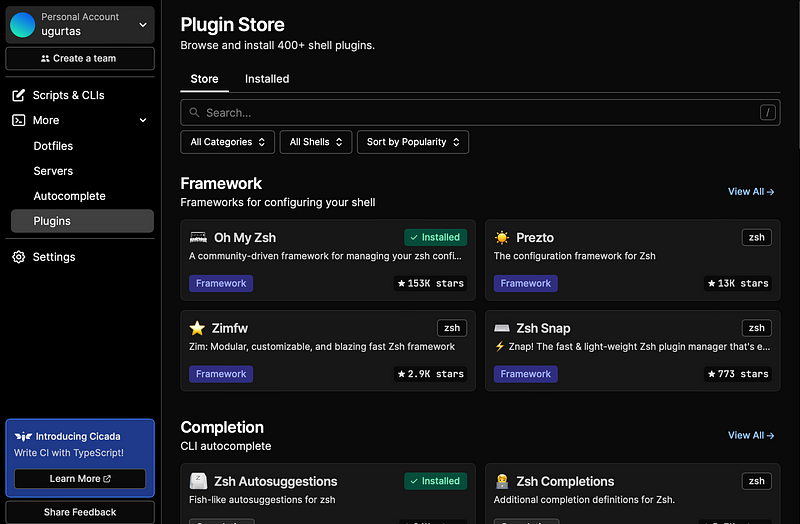
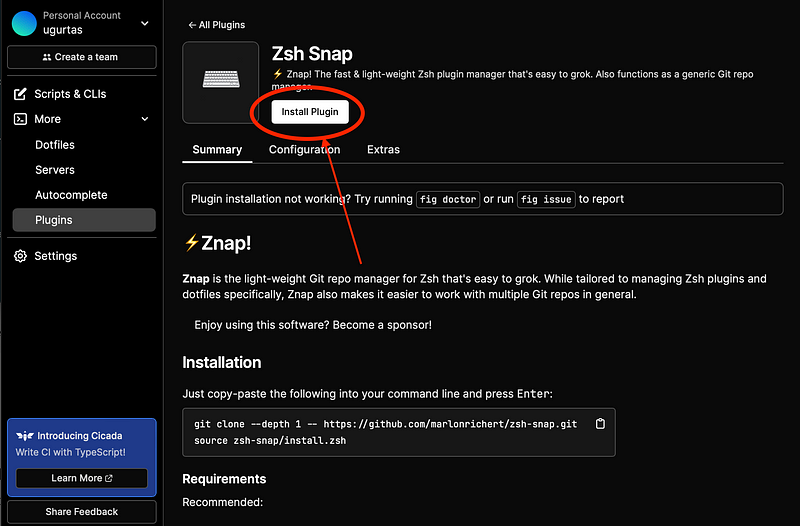
After completion of installation, simply run the fig sourcecommand in your terminal.
Step 6: Install Zsh Autosuggestions
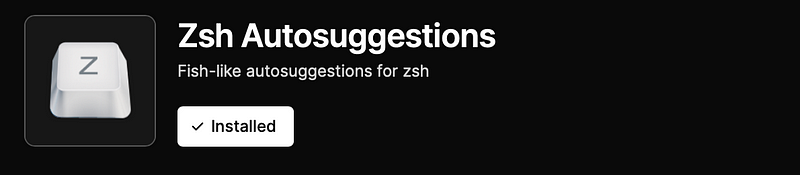
Zsh Autosuggestions is a handy plugin that suggests command completions based on your command history. To install Zsh Autosuggestions, follow the guide in step 5. When the installation is completed, run the fig sourcecommand in your terminal.
Step 7: Install Zsh Syntax Highlighting
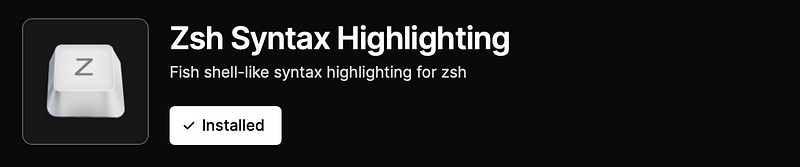
Zsh Syntax Highlighting is another useful plugin that highlights syntax errors and other issues in your command line inputs. To install Zsh Syntax Highlighting, follow the guide in step 5. When the installation is completed, run the fig sourcecommand in your terminal.
Step 8: Install Zsh Syntax Highlighting Filetypes

Zsh Syntax Highlighting Filetypes is an additional plugin that provides syntax highlighting for various filetypes. To install Zsh Syntax Highlighting Filetypes, follow the guide in step 5. When the installation is completed, run the fig sourcecommand in your terminal.
Step 9: Install Powerlevel10k
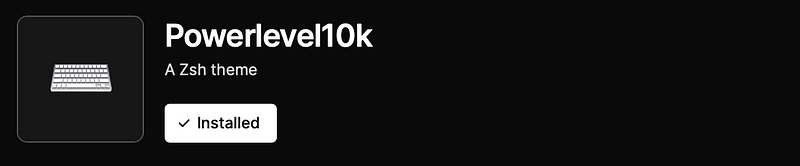
Powerlevel10k is a popular Zsh theme that provides a highly customizable and visually appealing terminal prompt. To install Powerlevel10k, follow the guide in step 5. When the installation is completed, run the fig sourcecommand in your terminal.
Step 10: Install Recommended Font
To see the characters properly in Powerlevel10k, it’s recommended to install a patched font. You can find the recommended font, Meslo Nerd Font, on GitHub. Download the fonts, all four fonts, and double-click the files to install them on MacOS. After installing the first font, you can see replace or keep bothoptions. Click the keep both option not to loss previously installed fonts. Once installed, set the font in the terminal that you are using to ensure proper rendering of the Powerlevel10k prompt. Most of the terminals provide the font change option on the settings page under the profile tab.
MacOS terminal:
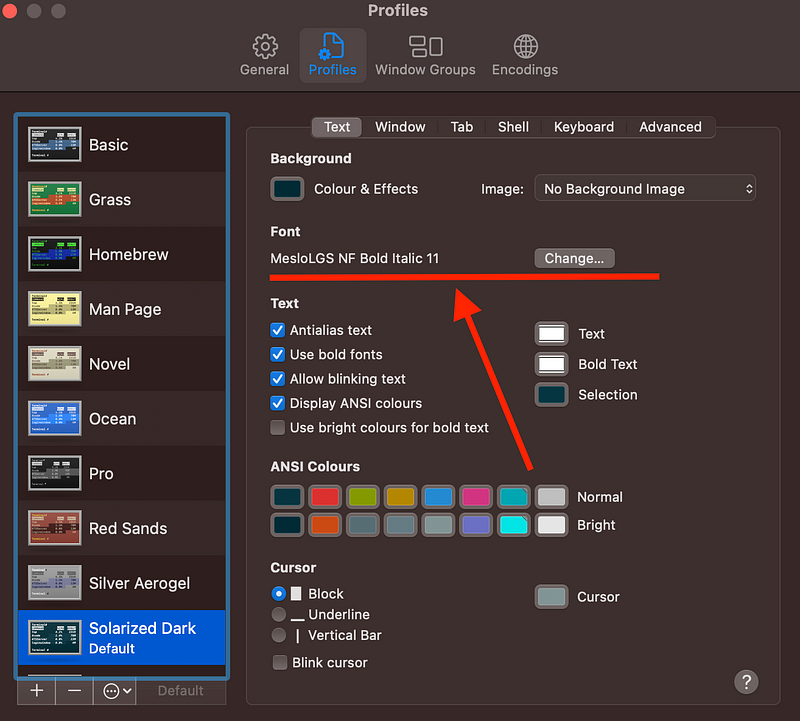
iTerm2:
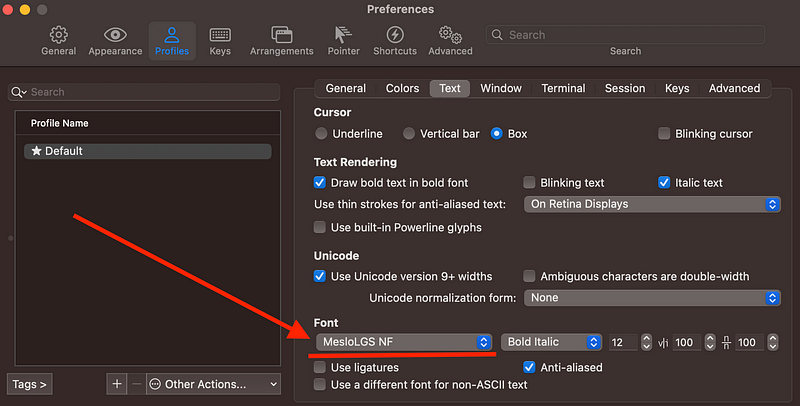
VSCode:
In VSCode terminal, open terminal settings, search for font. Add the new font family to list. Double check the font family name that you installed.
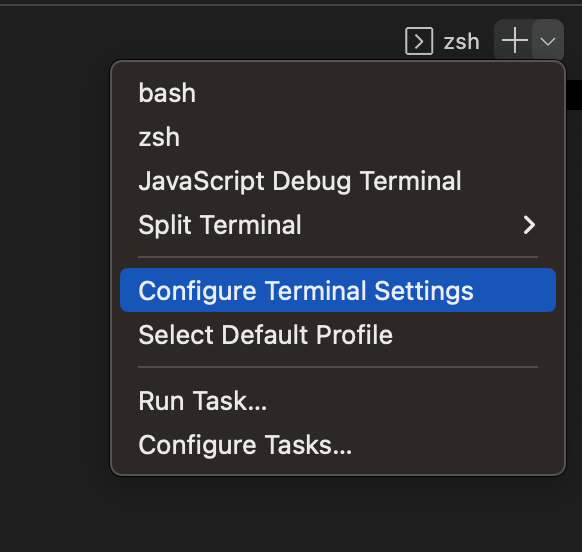

Step 11: Configure Powerlevel10k
After installing Powerlevel10k, you can configure it to suit your preferences. Simply run the p10k configurecommand in your terminal, and Powerlevel10k will guide you through the configuration process. You can customize various aspects of the prompt, such as colors, icons, and segments, to create a personalized and visually appealing terminal prompt.
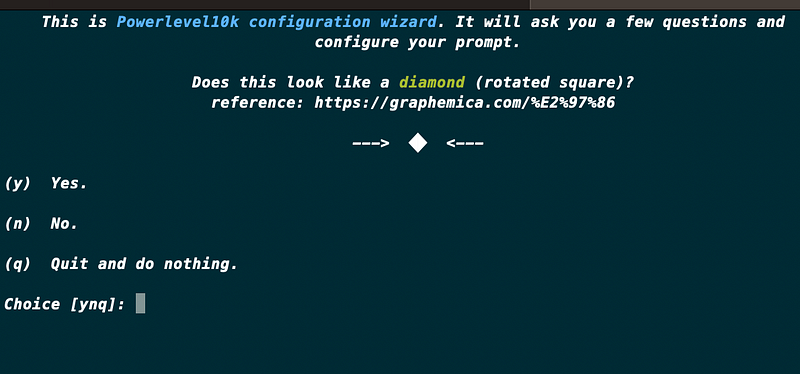
Step 12: Change Theme
If you want to change the theme of your terminal, you can explore different options from websites like iTerm2 Color Schemes, which offers a wide range of themes for iTerm2 and you can check how to install them in different terminals. One highly recommended theme is Solarized Dark, which provides a sleek and modern look to your terminal. Solarized Dark is my personal preference, and all of the screenshots were taken from a terminal that uses the Solarized Dark theme.
With Fig, Zsh, Oh My Zsh, Zsh Autosuggestions, Zsh Syntax Highlighting, Powerlevel10k, and a customized theme, you can transform your terminal into a productivity powerhouse. These tools offer powerful features, enhanced usability, and beautiful aesthetics, making your terminal experience more efficient and enjoyable.
In conclusion, Fig and the accompanying tools mentioned in this guide can greatly enhance your terminal productivity and elevate your workflow to the next level. By installing and configuring Fig, Zsh, Oh My Zsh, Zsh Autosuggestions, Zsh Syntax Highlighting, Powerlevel10k, and a custom theme, you can create a personalized and powerful terminal setup that boosts your productivity and makes your terminal usage more enjoyable. Try them out and see the difference for yourself!
I hope this step-by-step guide helps you and encourages you to share this medium post. Happy terminal tinkering and productivity boosting!
👏 Thank You for Reading!
👨💼 I appreciate your time and hope you found this story insightful. If you enjoyed it, don’t forget to show your appreciation by clapping 👏 for the hard work!
📰 Keep the Knowledge Flowing by Sharing the Article!
✍ Feel free to share your feedback or opinions about the story. Your input helps me improve and create more valuable content for you.
✌ Stay Connected! 🚀 For more engaging articles, make sure to follow me on social media:
🔍 Explore More! 📖 Dive into a treasure trove of knowledge at Codimis. There’s always more to learn, and we’re here to help you on your journey of discovery.





