After Reviewing Tons of Resources, Here is — How To Make Your Python Code Run Faster 🏃🏻💨
Some effective & unexplored tips on improving your Python code’s performance, with time comparisons.
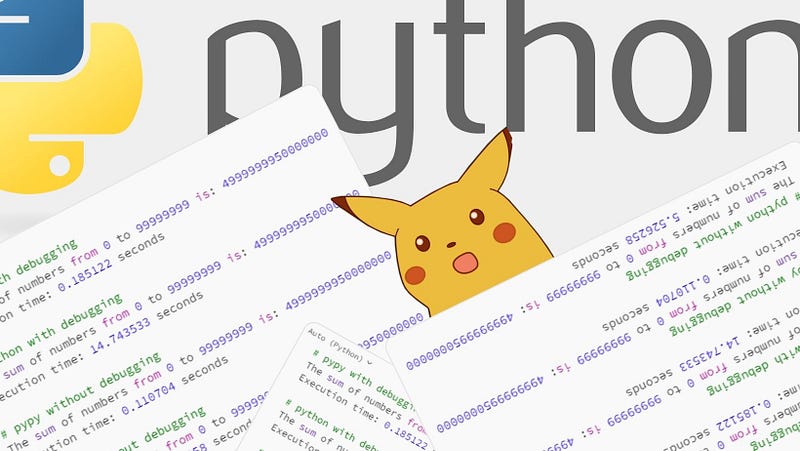
Introduction
Once I am done writing any piece of code, I always feel like there is room for improvement. Sometimes it can be a small UI change that makes the application more fun to use or sometimes it’s the question —
“Can I make this go any faster?”
I mostly try to do everything myself, which is not always the best thing to do. After rewriting code, re-arranging it, changing pipelines, removing redundant parts & still not seeing any drastic differences — I gave up & finally thought about researching what the internet & our “AI friends” 🤖 are suggesting.
But, I did not want some generic tips & solutions that were present in probably 100s of articles all over the internet. I wanted techniques that were not very popular but were total game-changers. This also had 2 benefits —
- I would be working with something new that was not over-used.
- I would get something to show off & explain to my colleagues. 😈
Therefore, after going through numerous articles, videos, even AI tools & other resources online, I compiled a list of 6 things that all of us can do today that will make our Python code run faster & I am fairly confident that you will see a difference once you try these out.
👋🏻 Before we begin, I want to thank everyone who is following me on medium. It means a lot & it really motivates me to continue writing.
Index 📄
Below is an index that will let you jump directly to any given point –
Use PyPy Interpreter 🔥
PyPy is an alternative Python interpreter that can often provide significant speed improvements for certain types of code. It includes a just-in-time (JIT) compiler, which can lead to faster execution times compared to the standard CPython interpreter. Depending on your code and the libraries you use, switching to PyPy might boost your application’s performance.
Usage
To use this interpreter, download it & add its path to environment variables(windows). In the IDE of your choice, select pypy as your interpreter before execution.
Comparison — PyPy 3.10 vs Python 3.10
The code that will be used for testing —
import time
def calculate_sum(limit):
total = 0
for i in range(limit):
total += i
return total
if __name__ == "__main__":
limit = 10**8
# Measure the start time
start_time = time.time()
# Call the function
result = calculate_sum(limit)
# Measure the end time
end_time = time.time()
# Calculate the execution time
execution_time = end_time - start_time
# Print the result and execution time
print(f"The sum of numbers from 0 to {limit - 1} is: {result}")
print(f"Execution time: {execution_time:.6f} seconds")Execution time comparison —
# pypy with debugging
The sum of numbers from 0 to 99999999 is: 4999999950000000
Execution time: 0.185122 seconds
# python with debugging
The sum of numbers from 0 to 99999999 is: 4999999950000000
Execution time: 14.743533 seconds
# pypy without debugging
The sum of numbers from 0 to 99999999 is: 4999999950000000
Execution time: 0.110704 seconds
# python without debugging
The sum of numbers from 0 to 99999999 is: 4999999950000000
Execution time: 5.526258 secondsCrazy results, right? 🤯 Try it out yourself & see how much time you can save in your projects. Leave a comment if this tip was helpful!
Auto Cache Results 💿
Implement caching using tools like functools.lru_cache to store the results of expensive function calls, reducing the need for recomputation.
You can cache the results yourself but this tool takes care of that for you in a very optimized manner.
Usage
The function defined below is decorated with functools.lru_cache(maxsize=128), which means that it will cache up to 128 most recently called results. If a function is called with the same arguments again, it will return the cached result instead of recomputing it.
Comparison — Cached vs Non Cached code
The code that will be used for testing —
import functools
# Decorate the function with lru_cache
@functools.lru_cache(maxsize=128)
def fibonacci(n):
if n <= 1:
return n
return fibonacci(n - 1) + fibonacci(n - 2)
if __name__ == "__main__":
num_terms = 10
# Calculate and print the first 'num_terms' Fibonacci numbers
for i in range(num_terms):
fib_number = fibonacci(i)
print(f"Fibonacci({i}) = {fib_number}")For the time comparison, I will compare the cached(lru_cache) & non-cached execution times —
# without the lru_cache decorator
Fibonacci(29) = 514229
Execution time: 0.579581 seconds
# with the lru_cache decorator
Fibonacci(29) = 514229
Execution time: 0.005953 secondsFaster I/O Operations 🤩
When reading or writing large files, use buffered I/O for faster performance. Buffered I/O is generally faster because it reads data in larger chunks from the file, reducing the number of system calls and improving overall efficiency.
Usage
We will try to read a large text file(~1,20,16,177 words) using 2 functions, one will be buffered and the other will use a simple read function.
Comparison — Buffered vs. Non-Buffered Read
The code that will be used for testing & the time comparison —
import time
def read_large_file_buffered(filename):
buffer_size = 4096 # Choose a buffer size (adjust if necessary)
with open(filename, 'rb', buffering=buffer_size) as file:
while True:
data = file.read(buffer_size)
if not data:
break
def read_large_file_unbuffered(filename):
with open(filename, 'rb') as file:
while True:
data = file.read(1)
if not data:
break
if __name__ == "__main__":
filename = "text.txt"
# Measure time for buffered I/O
start_time = time.time()
read_large_file_buffered(filename)
end_time = time.time()
buffered_time = end_time - start_time
# Measure time for unbuffered I/O
start_time = time.time()
read_large_file_unbuffered(filename)
end_time = time.time()
unbuffered_time = end_time - start_time
print(f"Time taken with buffered I/O: {buffered_time:.5f} seconds")
print(f"Time taken with unbuffered I/O: {unbuffered_time:.5f} seconds") Time taken with buffered I/O: 0.04972 seconds
Time taken with unbuffered I/O: 3.24232 secondsA significant time difference! 🏋🏻♂️
Faster JSON Serialization 💨
When dealing with JSON data, consider using ujson or orjson instead of the standard json module. These libraries are much faster and can significantly improve serialization and deserialization times.
Usage
Install ‘ujson’ using pip install ujson
The json file I used contained ~3500 keys, which I would say is moderately big. The file originally had half of the keys, which was still the biggest json that I had to work with at my job.
Comparison — ujson vs json
The code that will be used for testing & the time comparison —
import json
import ujson
import time
def load_json_with_json_module(filename):
with open(filename, 'r') as file:
data = json.load(file)
def load_json_with_ujson_module(filename):
with open(filename, 'r') as file:
data = ujson.load(file)
if __name__ == "__main__":
filename = "data.json" # Replace with your JSON file's path
# Measure time for json module
start_time = time.time()
load_json_with_json_module(filename)
end_time = time.time()
json_time = end_time - start_time
# Measure time for ujson module
start_time = time.time()
load_json_with_ujson_module(filename)
end_time = time.time()
ujson_time = end_time - start_time
print(f"Time taken with json module: {json_time:.5f} seconds")
print(f"Time taken with ujson module: {ujson_time:.5f} seconds")Time taken with json module: 0.07693 seconds
Time taken with ujson module: 0.05958 secondsThe difference is not as big as we saw in the points above but you can imagine how it will scale with bigger JSON files. 😅
Line Profiler 📈
Line Profiler is a Python package that allows you to profile and analyse the time it takes to execute different lines of your code. Using this tool, you can check which lines in your code are taking the longest to run & also how many times they were called. Another neat thing it tells you is the % of the total time each line took to execute.
Usage
Install the module using pip install line-profiler
Code that will be profiled using line-profiler —
import line_profiler
def myFunction():
test = []
for _ in range(10000):
test.append("*")
print("Done!")
for index, item in enumerate(test[:10]):
print(str(index) + item)
def main():
lp = line_profiler.LineProfiler()
lp.add_function(myFunction)
lp_wrapper = lp(myFunction)
lp_wrapper()
lp.print_stats()
# profile_slow_function.py
if __name__ == "__main__":
main()The output shows us a line-by-line breakdown of the code —
Line # Hits Time Per Hit % Time Line Contents
==============================================================
3 def myFunction():
4 1 1000.0 1000.0 0.0 test = []
5 10000 1309000.0 130.9 44.3 for _ in range(10000):
6 10000 1486000.0 148.6 50.2 test.append("*")
7
8 1 44000.0 44000.0 1.5 print("Done!")
9 10 8000.0 800.0 0.3 for index, item in enumerate(test[:10]):
10 10 110000.0 11000.0 3.7 print(str(index) + item)Bisect Module ✂️
We can utilise the ‘bisect’ module to perform efficient binary searches or insertions into sorted lists.
Usage
The bisect module is included with Python so we can directly import & start using it.
Comparison — Insertion with Bisect vs. Manual Insertion
Here is the code & the time comparison —
import bisect
import time
def manual_insert(sorted_list, value):
for i, item in enumerate(sorted_list):
if item >= value:
sorted_list.insert(i, value)
return
sorted_list.append(value)
def compare_bisect_vs_manual():
# Sorted list to work with
sorted_list = [i for i in range(1,100000000)]
# Element to insert
value = 47488593
# Using bisect
start_time_bisect = time.time()
bisect.insort_left(sorted_list, value)
end_time_bisect = time.time()
# print("Sorted list using bisect:", sorted_list)
print("Time taken with bisect:", round(end_time_bisect - start_time_bisect,5), "seconds")
# Reset the sorted list
sorted_list = [i for i in range(1,100000000)]
# Using manual_insert
start_time_manual = time.time()
manual_insert(sorted_list, value)
end_time_manual = time.time()
# print("Sorted list using manual_insert:", sorted_list)
print("Time taken with manual_insert:", round(end_time_manual - start_time_manual,5), "seconds")
if __name__ == "__main__":
compare_bisect_vs_manual()Time taken with bisect: 0.10074 seconds
Time taken with manual_insert: 1.74581 secondsAnother significant time difference!
That is all 🙌
This list is not exhaustive & 6 might be a small number of techniques to compose an article around, but the other tips & techniques I came across were very generic & there were already 100s of articles on them.
Try these techniques yourself & let me know if they helped. If you are stuck somewhere or confused about anything, you can post your queries in the comments & I will try to help you as much as I can.
Thanks for reading! 🖤 Clap, Comment & Share maybe? (you can drop 50 claps…)
Check out these other cool articles —
In Plain English
Thank you for being a part of our community! Before you go:
- Be sure to clap and follow the writer! 👏
- You can find even more content at PlainEnglish.io 🚀
- Sign up for our free weekly newsletter. 🗞️
- Follow us on Twitter(X), LinkedIn, YouTube, and Discord.






